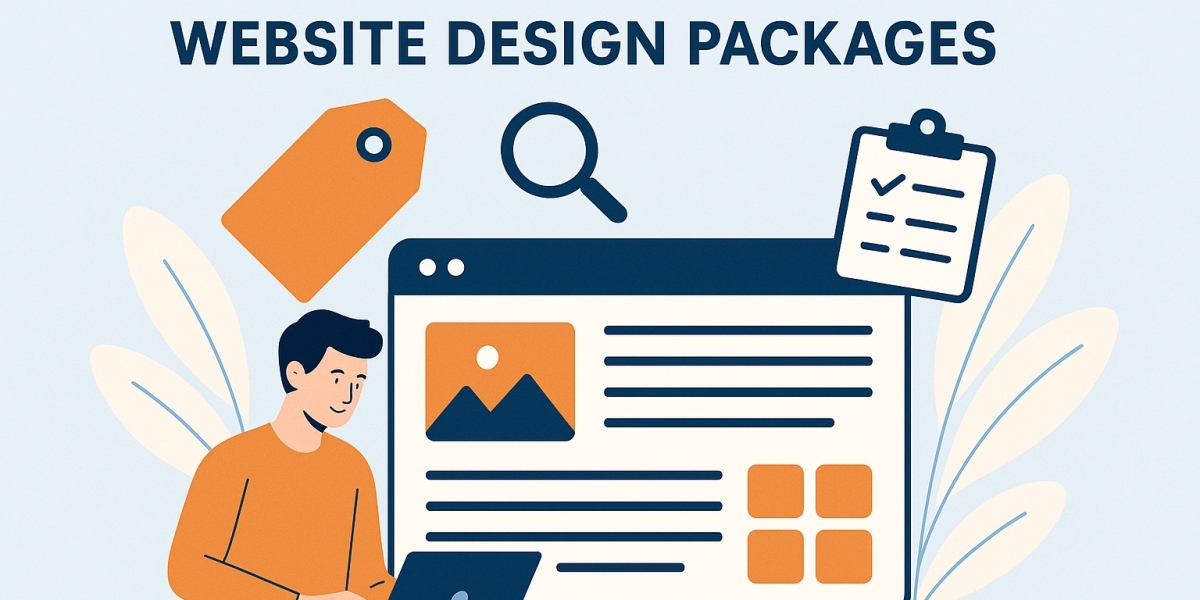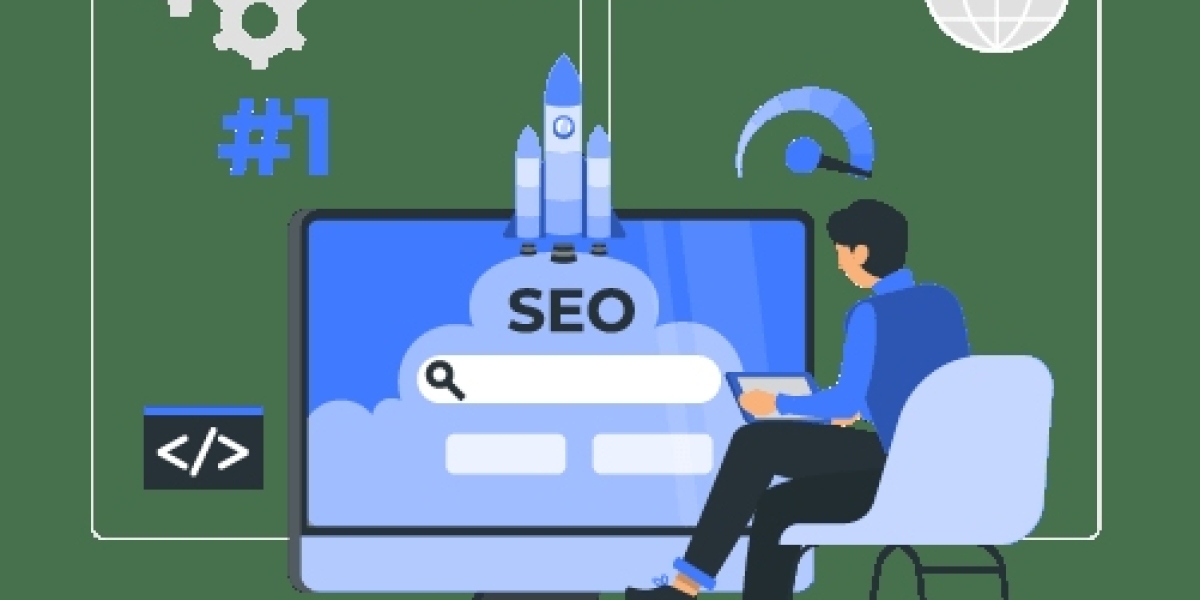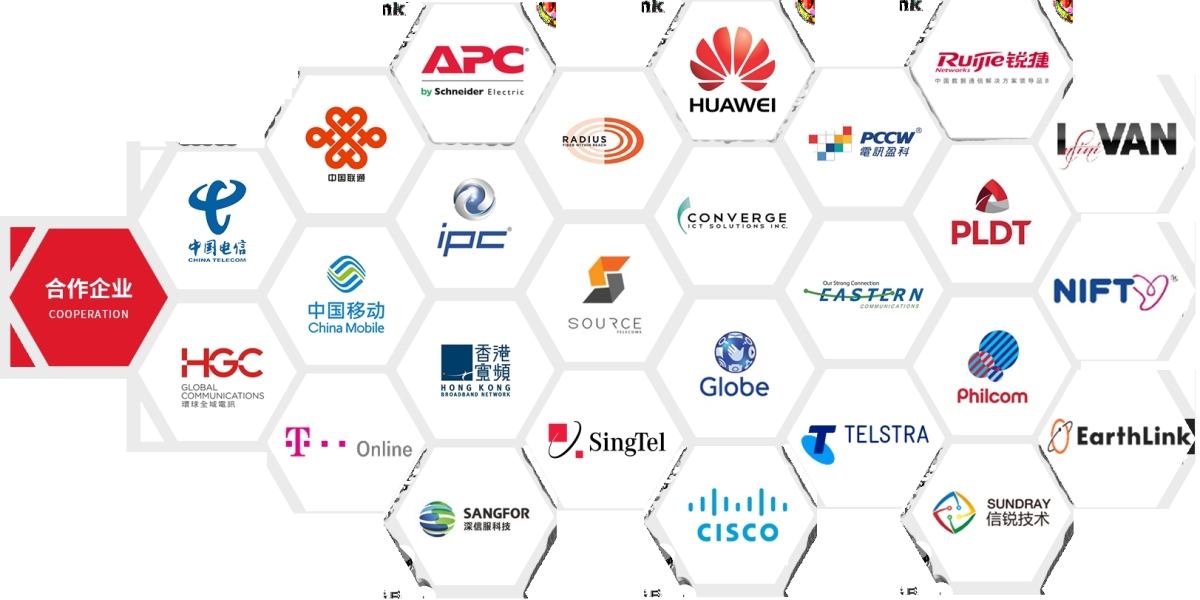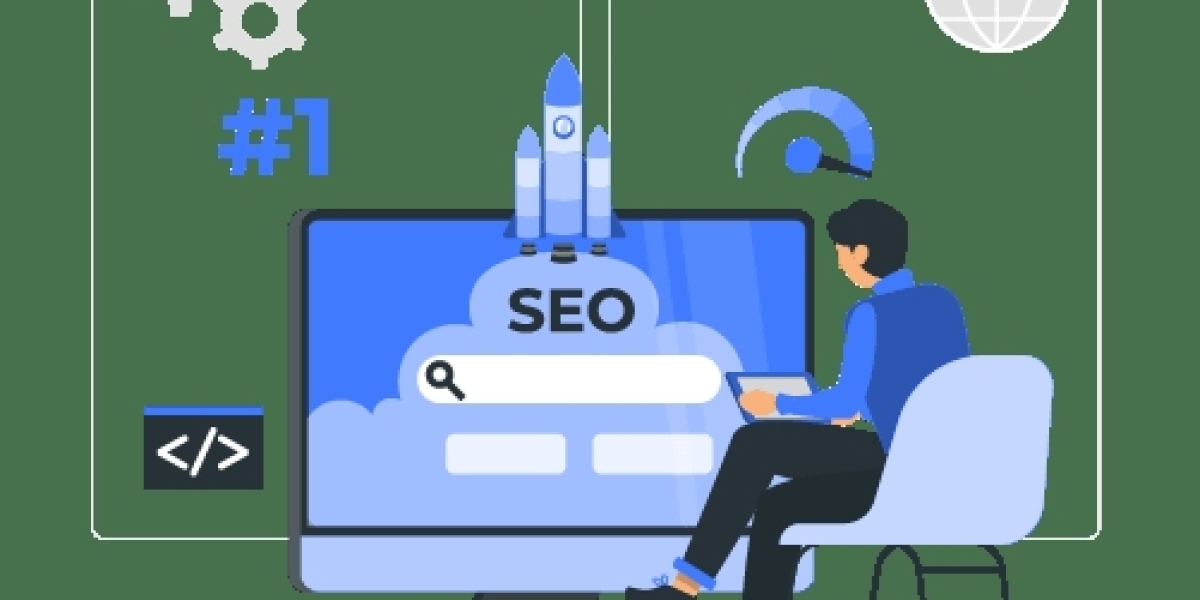Step 1 Monitor Your Data Usage
On Android
Go to Settings > Network & Internet > Data Usage
Set a monthly limit or warning
View which apps are using the most data
On iPhone
Go to Settings > Cellular
Scroll down to see per-app usage
Reset statistics monthly to track better
✅ Tip Install data-tracking apps like My Data Manager or use your carrier’s app (GlobeOne, GigaLife, DITO)
Step 2 Block Background Data Usage
Many apps use data when you’re not using them
Android
Go to Settings > Apps > [App] > Mobile Data
Turn off Background data
iPhone
Go to Settings > Cellular > [App]
Toggle off apps you don’t want using cellular data
Common background data consumers
Facebook, Instagram, Google Drive, system updates
Step 3 Set Data Saver Mode
Android
Settings > Network & Internet > Data Saver > On
iPhone
Settings > Cellular > Cellular Data Options > Low Data Mode
This limits background updates and reduces data usage for apps
Step 4 Adjust App Settings
| App | What to Change |
|---|---|
| YouTube | Set video quality to 360p or Auto under settings |
| Netflix | Use WiFi Only mode and download videos ahead |
| Turn off Preload Videos in settings | |
| Spotify | Set streaming to Normal or Low in playback settings |
| Disable Autoplay Videos and restrict updates to WiFi |
Step 5 Use Lite or Web Versions of Apps
Apps like Facebook Lite, Messenger Lite, and Google Go use far less data than full versions.
For browsing, use Chrome’s Lite Mode or open sites via browsers instead of apps.
Step 6 Use WiFi Whenever Available
Always connect to trusted WiFi at home, work, coffee shops
Enable WiFi Assist (iOS) or Adaptive Connectivity (Android) with care — they can switch to mobile data silently
Step 7 Turn Off Mobile Data When Not Needed
Especially useful at night or when working offline
Prevents hidden data drain from system updates or cloud syncing
Summary
To stretch your mobile data further
Monitor usage
Control background data
Use low-data modes
Optimize app behavior
These small changes can save gigabytes every month.