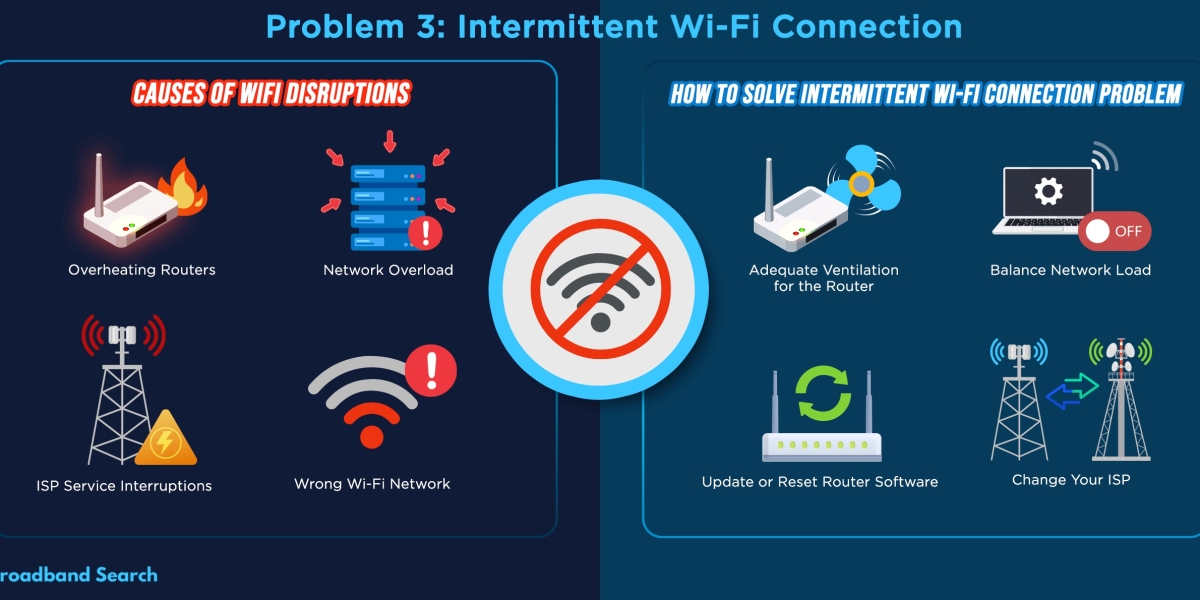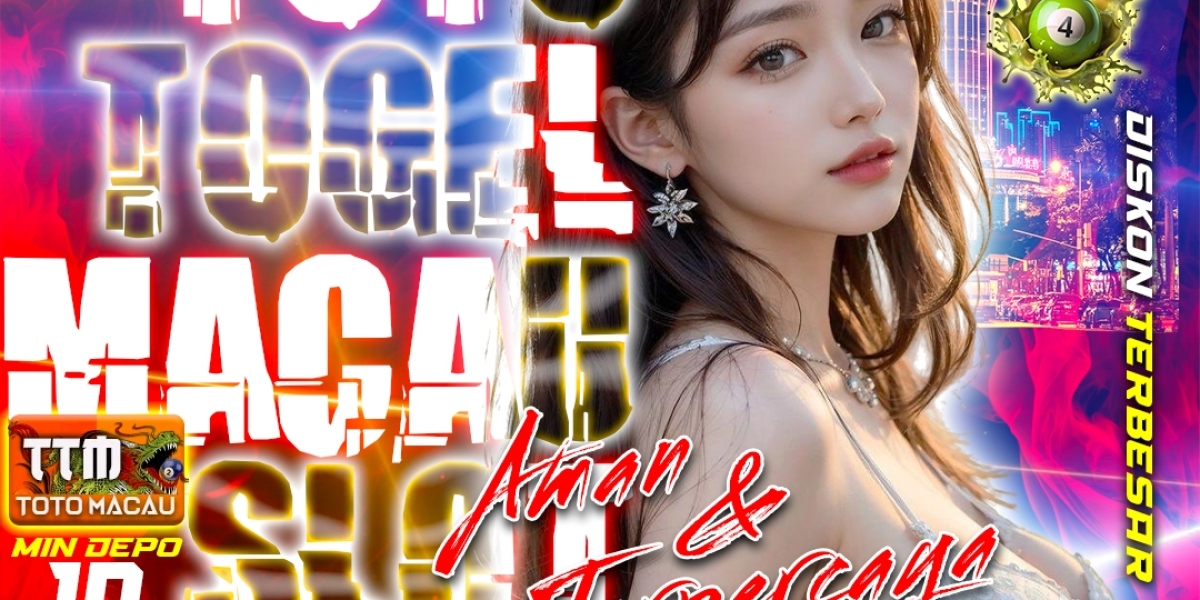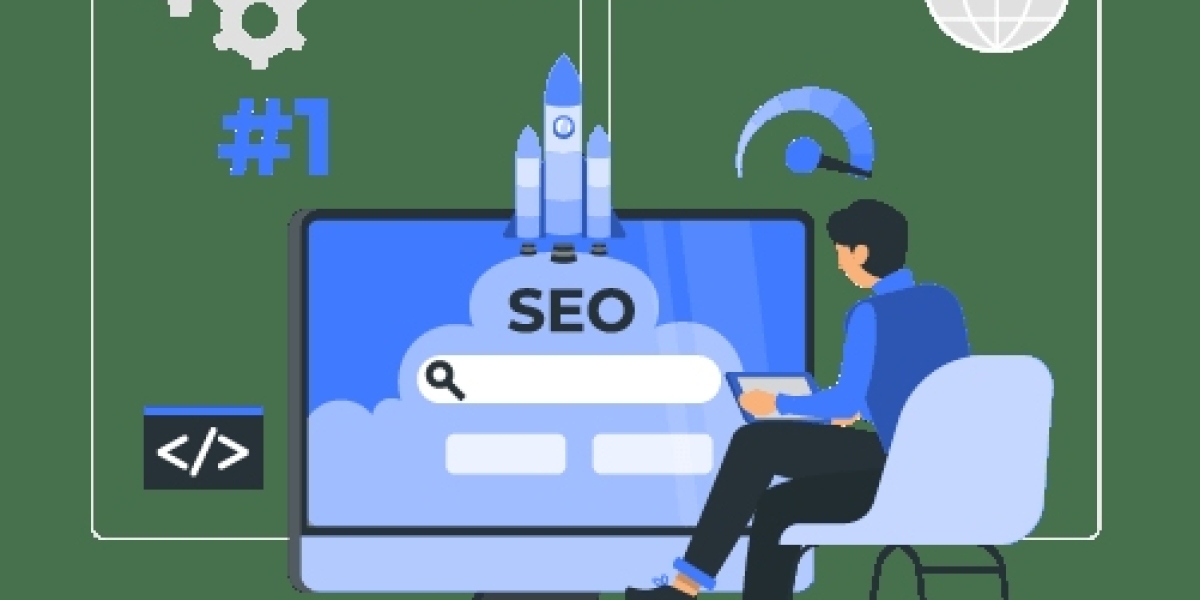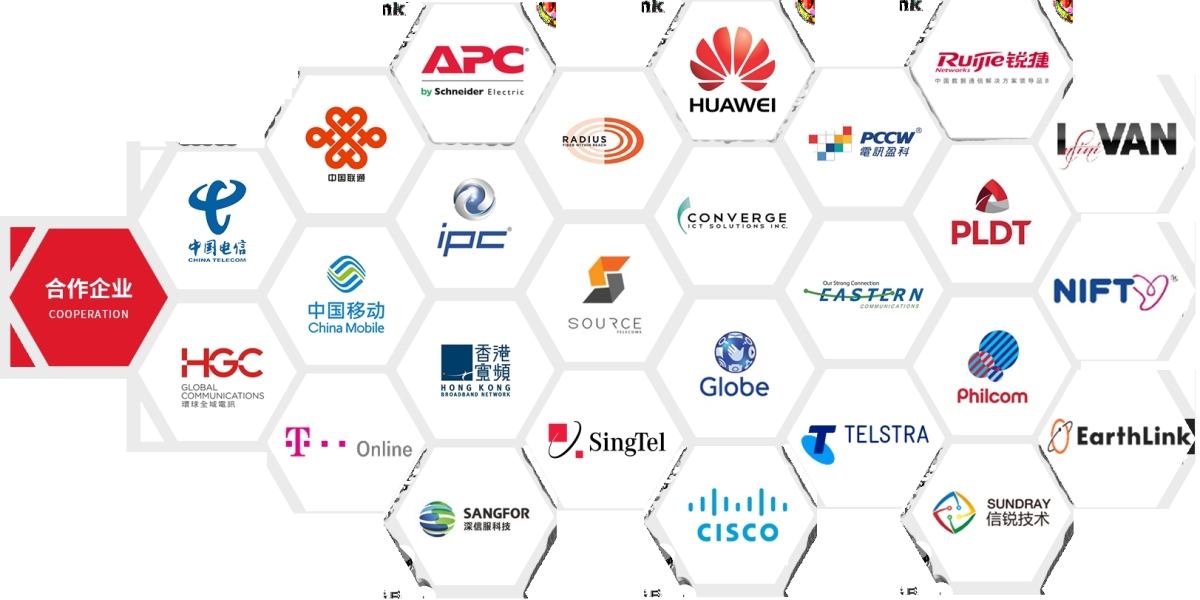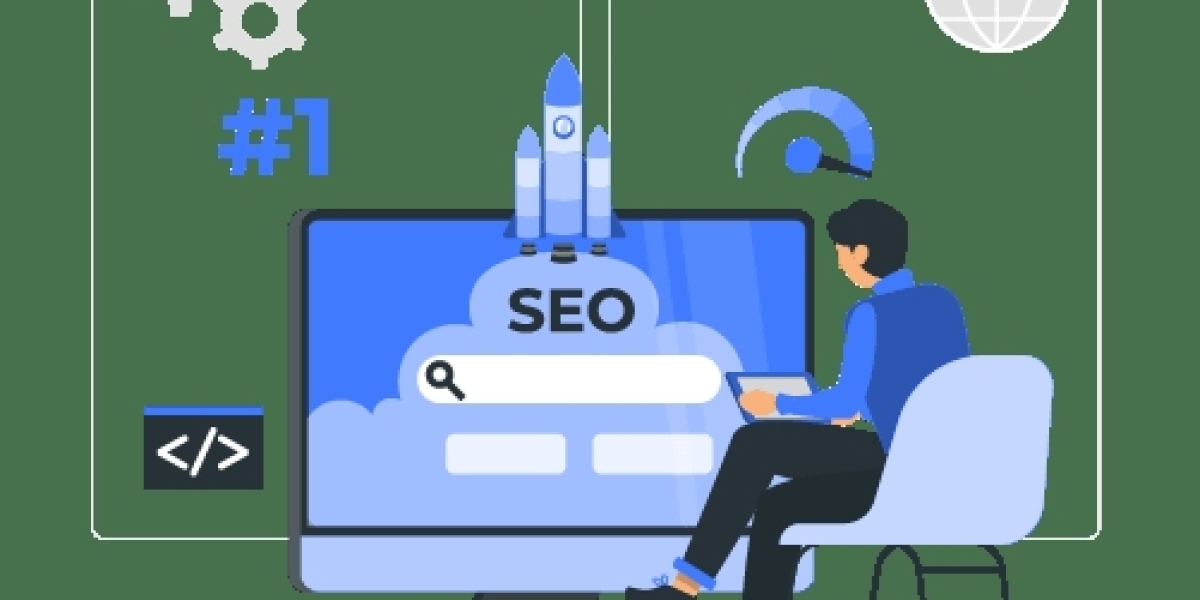Problem 1 Slow WiFi in Some Rooms
Cause
Signal weakens as it passes through walls, floors, or furniture
Older routers have limited range
Fix
Move the router to a central, elevated location
Avoid placing it near metal objects, mirrors, microwaves
Upgrade to a dual-band router (2.4GHz for range, 5GHz for speed)
Consider a mesh WiFi system for large homes
Problem 2 WiFi Keeps Dropping or Disconnecting
Cause
Device moving between weak zones
Router overheating or firmware issues
Too many devices connected at once
Fix
Restart your router and modem
Update router firmware from the admin panel
Disconnect unused devices
Switch to a less crowded WiFi channel (especially on 2.4GHz)
Problem 3 WiFi Is Connected but No Internet
Cause
ISP outage or DNS error
Modem and router not synced properly
Fix
Check if your ISP is down using mobile data or call support
Reboot both the modem and router (turn off 30 seconds, turn on again)
Change DNS to Google (8888) or Cloudflare (1111) in router settings or on the device
Problem 4 WiFi Is Fast on One Device but Slow on Another
Cause
Older devices may not support higher speeds
Device connected to 24GHz instead of 5GHz
Background apps using bandwidth
Fix
Check which WiFi band the device is connected to
Close or pause unnecessary background apps and downloads
Forget and reconnect the network
Run a speed test and compare across devices
Problem 5 WiFi Cuts Off at Night or During Video Calls
Cause
Router schedules or parental controls enabled
Bandwidth is used heavily by others at home (e.g. streaming, gaming)
Fix
Log into router admin and disable any automatic shutoff timers
Use Quality of Service (QoS) settings to prioritize video or work apps
Talk to family members about shared usage
Upgrade to a higher bandwidth plan if needed
Extra Tip Monitor Your Network
Install apps like:
Fing or NetX (for Android/iOS): shows who is connected
Speedtest: checks actual speed and ping
Router apps (e.g. TP-Link Tether, ASUS Router): manage devices and security
Bonus Advice Reboot Regularly
Restart your router at least once a week
Use a smart plug to schedule auto-restarts at night when not in use
Summary
Most WiFi problems at home can be solved with better router placement, regular maintenance, and simple settings changes.
Understanding the cause is the first step to fixing the frustration.