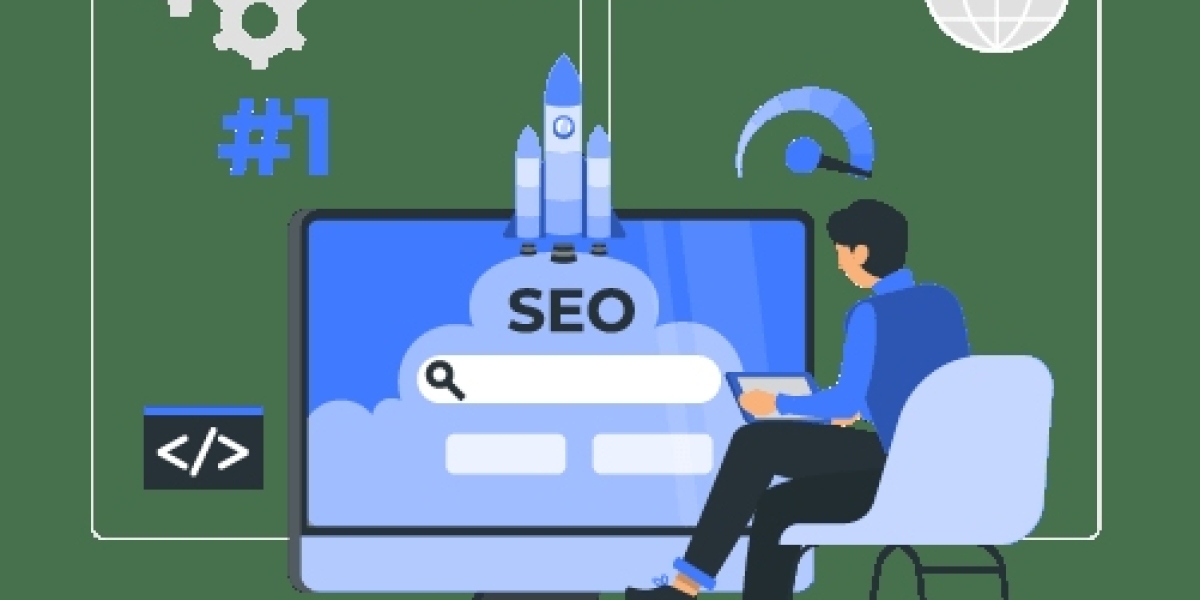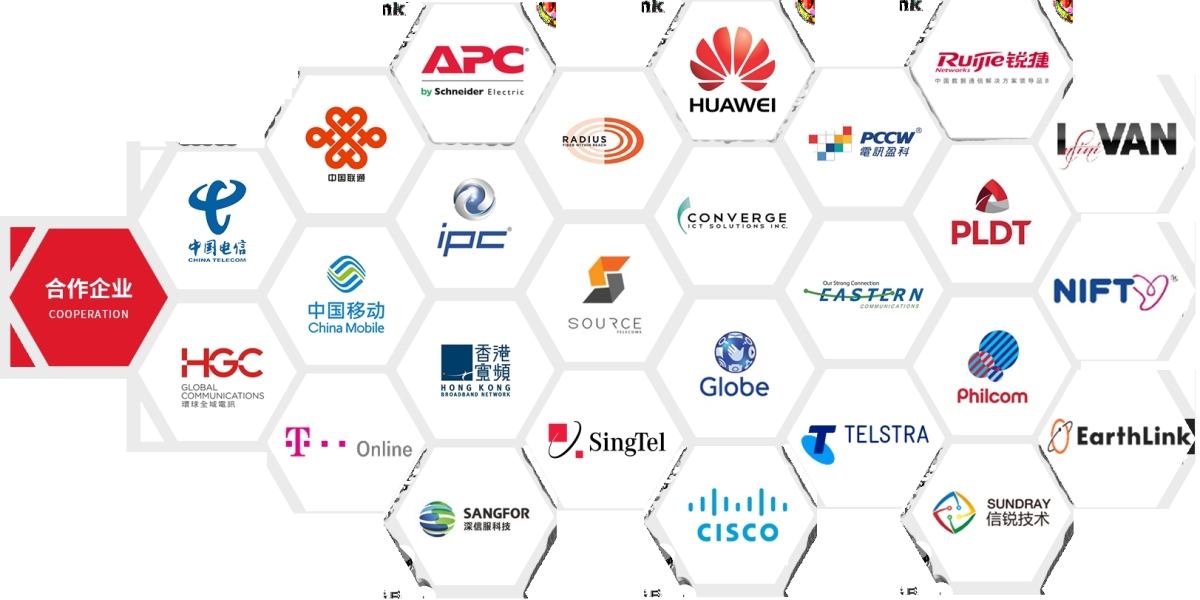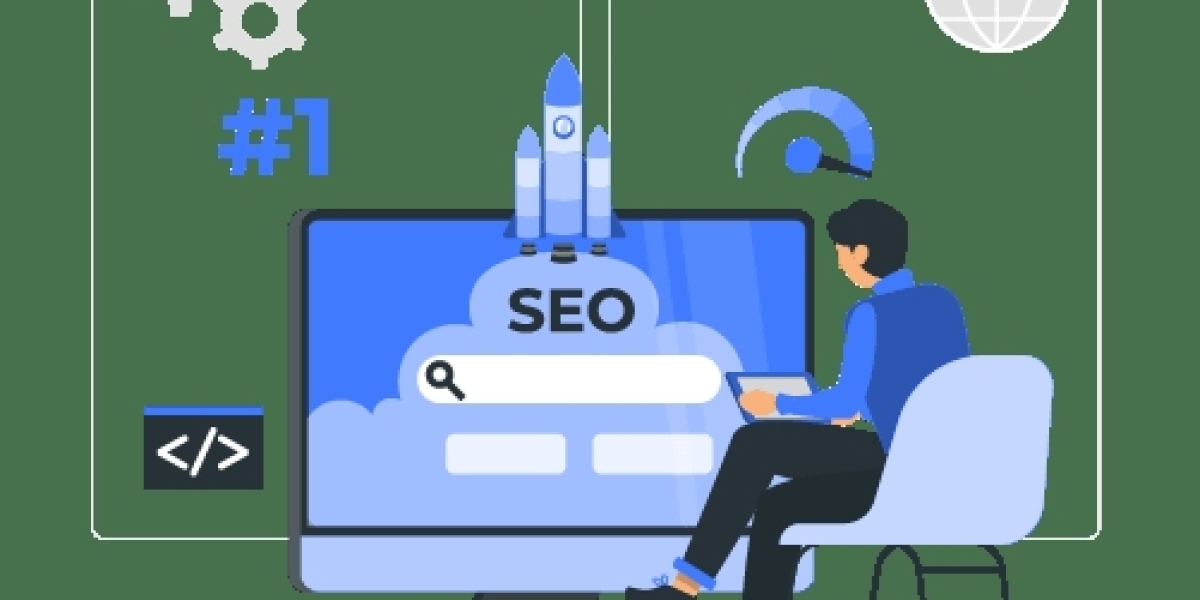What You Can Control
| Control Type | Function |
|---|---|
| Website Filtering | Block adult or dangerous content |
| Device Scheduling | Set time limits for internet access |
| App Restrictions | Block certain apps or services |
| Usage Monitoring | See what sites or apps are being used |
| Pause Internet | Temporarily cut internet for specific devices |
Three Ways to Set Up Parental Controls
1 Use Your Router’s Built-in Controls
Most modern routers allow basic parental controls
Log in to your router’s admin page
Usually at 19216801 or 19216811
Go to settings like “Access Control” or “Parental Control”
Select devices and apply filters, time schedules, or blocklists
Example
TP-Link, ASUS, and Netgear routers offer app-based parental control settings
2 Use Your ISP’s App or Web Portal
Globe One, PLDT myHome, Converge FiberX, and DITO Home offer apps with control panels
You can assign profiles to children’s devices
Set usage times and enable safe browsing
3 Use a Third-party Solution
OpenDNS FamilyShield – free DNS filter that blocks adult content
Google Family Link – manage Android device screen time and apps
CleanBrowsing DNS – customizable filter options
Circle with Disney – physical device that works with any router
Tips for Effective Use
Name each device clearly in the network so you can identify your child’s device
Educate children on why controls are in place
Combine technical tools with open communication
Review and adjust settings as children grow
Bonus Tip
Set up a Guest Network for visitors or older children with different access rules.
This keeps your main network more secure and allows more flexible management.
Summary
Parental controls give you peace of mind while your children use the internet.
With the right setup, you can protect them from harmful content and encourage healthy screen habits.