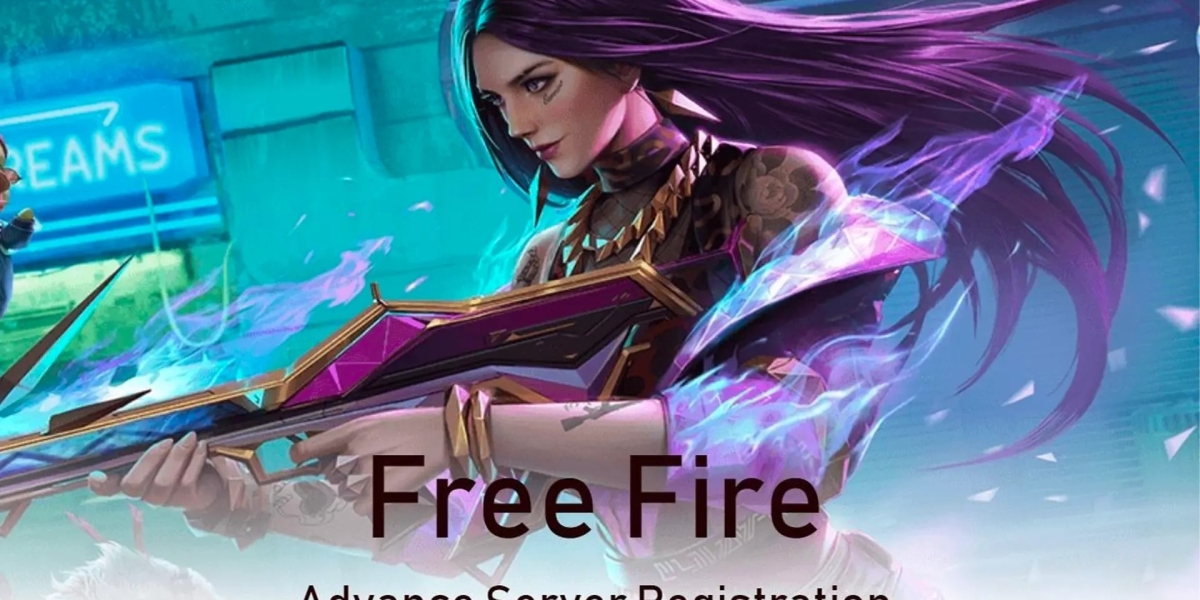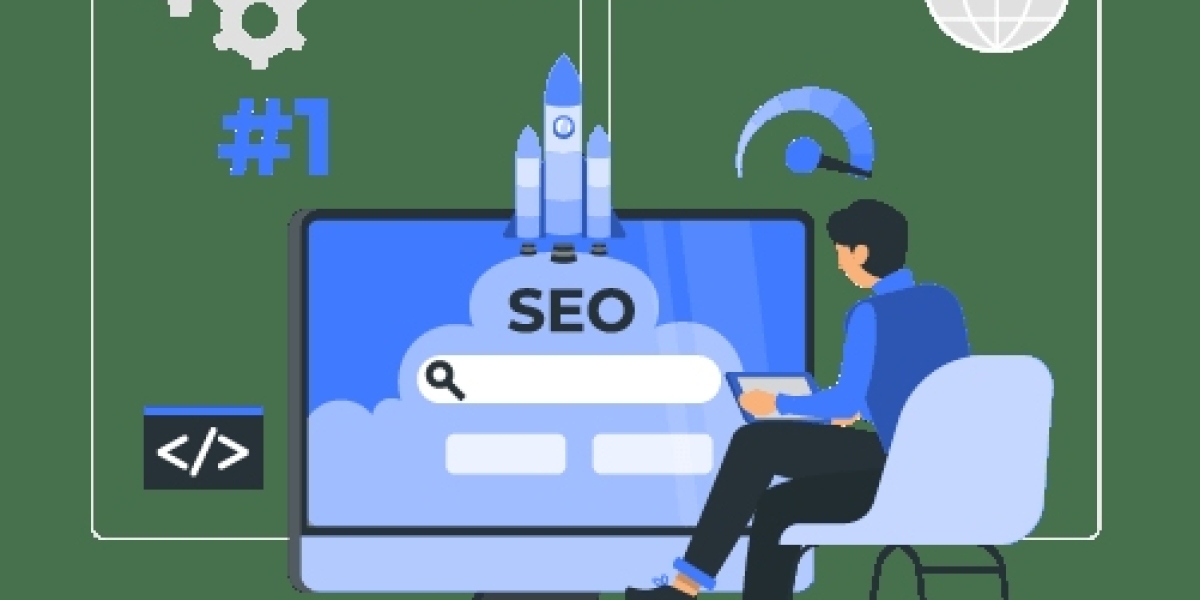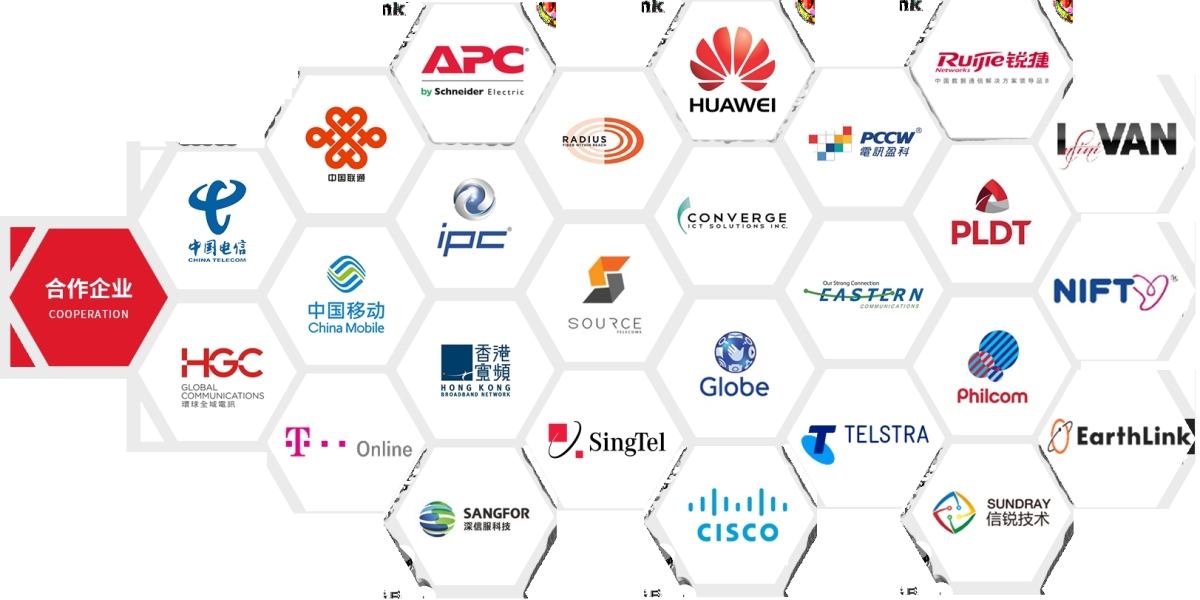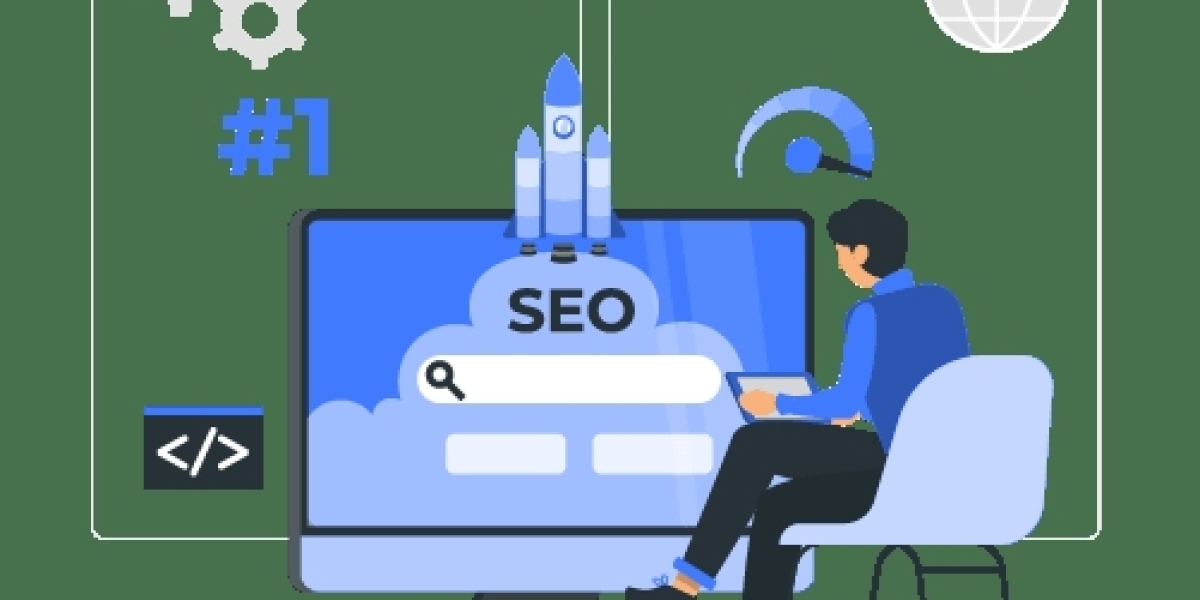? Key Indicators Explained:
| Name | Abbreviation | Meaning |
|---|---|---|
| Signal Strength | RSSI (Received Signal Strength Indicator) | Indicates how strong the signal is. Usually shown as a negative number (e.g., -60 dBm). The closer to 0, the better. |
| Signal Quality | RSRQ (Reference Signal Received Quality) | Reflects signal stability. Higher is better (ideally > -10 dB). |
| Signal-to-Noise Ratio | SNR or SINR | Shows how clean the signal is (i.e., less interference). Higher is better. |
? How to View Real Signal Strength?
? On Android:
Open your dialer and type:
Tap on “Phone Information.”
Scroll to see:
RSSI
RSRP/RSRQ/SINR
Network type (LTE, 5G, etc.)
? On iPhone:
Dial:
It will open Field Test Mode.
Go to “Serving Cell Measurements.”
Look for:
rsrp0(main cell signal strength)rsrq0(main cell signal quality)band(currently connected frequency band)
? Quick Reference (LTE Example):
| RSSI Range | Signal Evaluation |
|---|---|
| -50 to -70 dBm | Strong (very stable) |
| -71 to -85 dBm | Moderate (usable) |
| -86 to -100 dBm | Weak (may drop) |
| Below -101 dBm | Very weak (move location) |
? Practical Tips:
If you have poor signal:
Move closer to a window or go higher.
Toggle airplane mode on and off to reconnect to a better tower.
Avoid using your phone in enclosed metal spaces (e.g., elevators).
If signal is strong but internet is slow:
Possible reasons:
Network congestion (too many users)
DNS issues
Speed throttling by the carrier
Recommended Android Apps:
Cell Tower Locator – Shows nearby towers.
Network Signal Info – Displays live signal strength and quality.
? Summary:
Signal bars are just a visual guide. True signal performance is determined by values like RSSI, RSRQ, and SINR.
You can view these using dialer codes or apps and take steps to improve your connection.