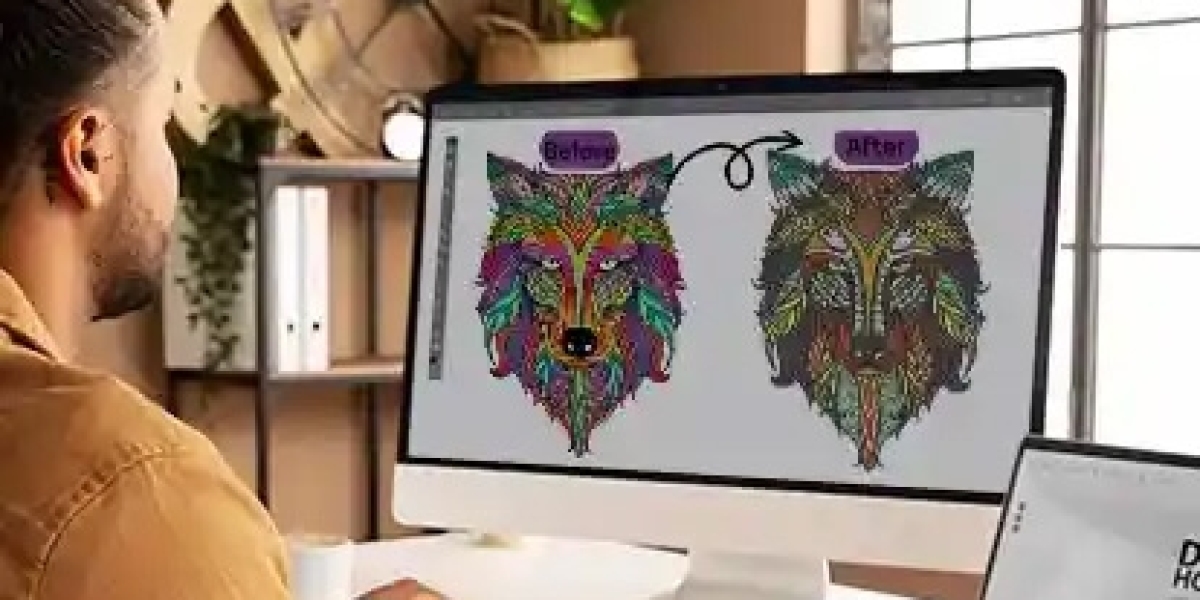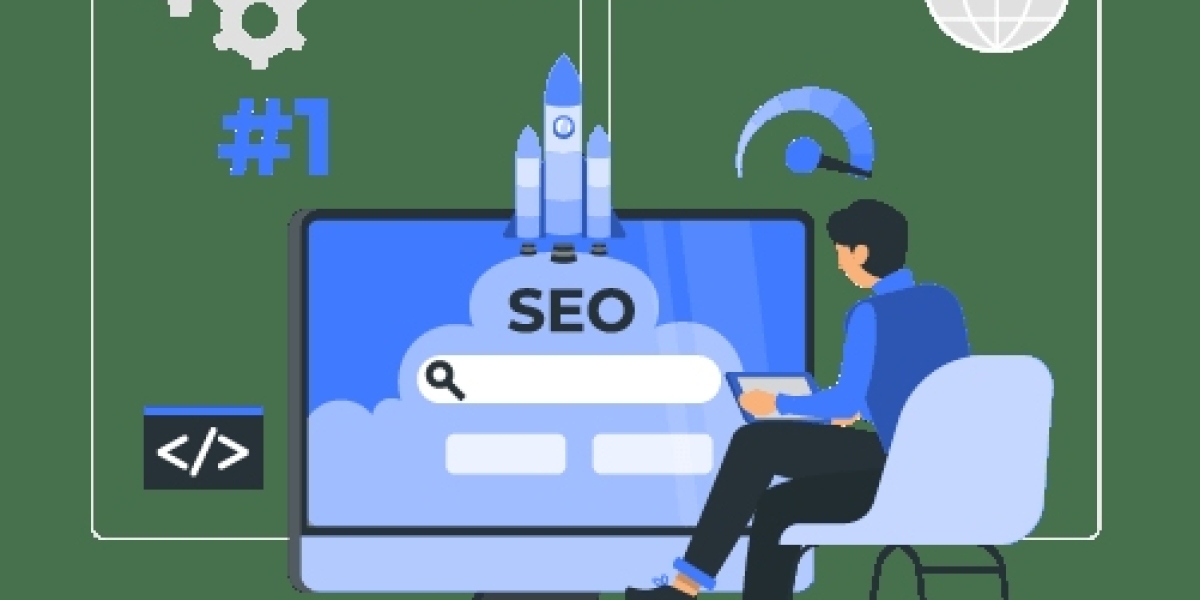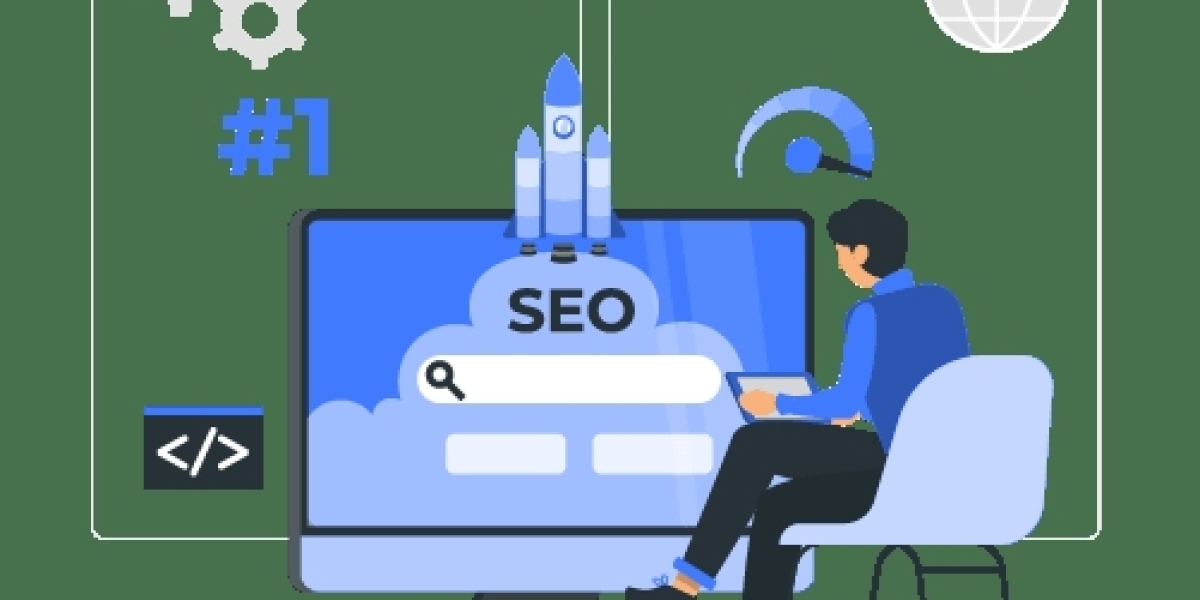Introduction
Whether you're a seasoned embroiderer or just starting out, converting your artwork into DST files is a critical step in the embroidery digitizing process. DST files are the industry-standard format used by commercial embroidery machines like Tajima, Brother, and more. But not all DST file converters are created equal.
That’s why we’ve put together this comprehensive guide: Top 5 Best DST File Converter in 2024: Which One Actually Works? We’ve tested, reviewed, and ranked the most reliable DST conversion tools—both free and paid—based on usability, accuracy, features, and overall value.
Let’s jump in and discover which DST file converters truly live up to the hype in 2024.
Why Converting to DST Format Matters
Before we get into the list, it’s worth understanding why DST files are so important.
What Is a DST File?
A DST (Data Stitch Tajima) file is a machine-readable format that contains stitch commands for embroidery machines. It tells the machine where to start stitching, what type of stitch to use, how long each stitch should be, and when to change colors.
Why You Need a Reliable Converter
If your design is poorly converted to DST format, you’ll end up with misaligned stitches, distorted shapes, or even broken needles. Using a quality DST file converter ensures that your embroidery machine interprets your design accurately.
Top 5 DST File Converters in 2024: Which One Actually Works?
Let's break down each tool based on performance, ease of use, compatibility, and cost.
1. Wilcom Truesizer – Best Overall DST File Converter
Overview
Wilcom is a giant in the embroidery digitizing world, and Truesizer is their powerful file viewer and converter. It’s perfect for both beginners and professionals.
Key Features
Resize designs without losing stitch density
Convert to/from multiple file formats including DST
Web and desktop versions available
Zoom, rotate, and view stitch simulation
Pros
Highly reliable and accurate
Supports almost every embroidery file format
Easy-to-use interface
Cons
Free version has limited editing features
Full version can be pricey for casual users
2. Ink/Stitch – Best Free and Open-Source Option
Overview
If you’re on a budget or love open-source tools, Ink/Stitch is your best bet. It works as an extension for Inkscape and allows you to digitize and export to DST with ease.
What Makes It Stand Out?
Completely free to use
Excellent community support
Frequent updates and improvements
Best For
DIY digitizers
Hobbyists
Designers who prefer vector editing
Limitations
Steeper learning curve
Doesn’t support raster (JPG/PNG) files directly
3. Embrilliance Essentials – Best for Mac Users
Why It’s in the Top 5 DST File Converters in 2024
Embrilliance Essentials is a favorite among Mac users for its ease of use and solid functionality.
Features That Shine
Merge and resize embroidery files
Converts to/from DST
Add lettering and simple editing
Pros
Native support for macOS and Windows
Friendly interface for beginners
Cons
Limited advanced digitizing tools
Costs around $149
4. SewArt – Best for Image-Based Conversions
Why It’s a Must-Have
If you're starting with JPGs or PNGs and want to convert them into DST files quickly, SewArt makes the process super simple.
Main Features
Image auto-tracing
Color reduction and thread palette matching
Easy conversion to DST format
Ideal For
Hobbyists working with clipart or custom images
Small embroidery shops
Drawbacks
Not ideal for complex vector editing
Requires some trial and error for best results
5. Hatch Embroidery Software – Premium Option with Pro Features
What Justifies the Price?
Hatch is built by Wilcom and packs in professional-level features. It’s a full embroidery suite that includes digitizing, editing, and file conversion.
Top Features
Digitize from scratch or auto-digitize
Multiple export formats including DST
Advanced stitch editing
Who Is It For?
Professional digitizers
Embroidery businesses
Cons
Expensive (starts around $200+)
More features than casual users need
Comparison Table: Quick Glance at Top 5 DST File Converters in 2024
| Converter | Best For | Platform | Price | Auto-Digitizing | Supports DST |
|---|---|---|---|---|---|
| Wilcom Truesizer | All users | Web/Desktop | Free / Paid | No | Yes |
| Ink/Stitch | Open-source enthusiasts | Desktop | Free | No | Yes |
| Embrilliance Essentials | Mac users | Mac/Windows | $149 | Limited | Yes |
| SewArt | Image-based designs | Windows | $75 | Yes | Yes |
| Hatch Embroidery | Professionals | Windows | $200+ | Yes | Yes |
How to Choose the Right DST File Converter
Still unsure which tool to go for? Here’s how to narrow it down.
Ask Yourself:
Are you working with raster or vector images?
Do you need auto-digitizing?
Is budget a concern?
Do you prefer a free tool or premium features?
Pro Tip
If you're starting out, try Ink/Stitch or Wilcom Truesizer. If you need detailed customization, Hatch or Embrilliance might be worth the investment.
Common Mistakes to Avoid When Converting to DST
1. Using Low-Quality Images
Garbage in, garbage out. Always use high-resolution designs for best results.
2. Ignoring Stitch Density
Some converters don’t automatically adjust stitch density. Be sure to preview your file before running it on the machine.
3. Overlooking Thread Colors
DST files don’t store thread color names—only needle change commands. You'll need to match colors manually.
Conclusion: Which One Actually Works?
So, after breaking it all down, what’s the final answer to “Top 5 DST File Converters in 2024: Which One Actually Works?”
Wilcom Truesizer offers the best mix of reliability and user-friendliness.
Ink/Stitch is unbeatable if you're on a budget.
Hatch is the go-to for professionals who need everything in one package.
Each tool has its strengths, and the best one for you depends on your specific needs. Whether you're converting logos for embroidery, optimizing images, or starting from scratch, these tools can help you get professional results with minimal effort.
Try a couple, test your outputs, and you'll quickly find which one feels right for your workflow.